![]()
![]()
![]()
Use LEFT and RIGHT arrow keys to navigate between flashcards;
Use UP and DOWN arrow keys to flip the card;
H to show hint;
A reads text to speech;
71 Cards in this Set
- Front
- Back
- 3rd side (hint)
|
Hot corners |
The 4 corners of the Start screen; point to one to display objects for interacting with Windows |
|
|
|
Start Screen |
Appears after you sign in to Windows |
You use it to start applications |
|
|
Desktop tile |
Click to display Windows 8 desktop |
Desk top view |
|
|
User icon |
Identifies the current user and provide access to your account settings |

Name and picture in top right corner |
|
|
User |

The name you use to sign into Windows appears next to the user icon |
|
|
|
Windows 8 app |
Uses the full screen and includes touch friendly controls |

Calendar app |
|
|
Tile |
Represents an application or another resource such as a Web page |

Messaging |
|
|
Scroll to the right |
To display addt tiles |
|
|
|
Live tile |
Displays content that changes frequently |

CNN app |
|
|
App |
Short for application, is software you use to perform specific tasks |
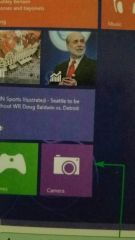
Camera app |
|
|
Zoom |
Click to reduce the size of the tiles and display more tiles on the Start screen |
Located in bottom right corner of page; plus or minus symbol |
|
|
Recycle bin |
Holds deleted items until you remove them permanently |
|
|
|
Task bar |
Contains icons and buttons that give you quick access to common tools and running applications |
Bottom bar of desk top |
|
|
Pinned |
Their buttons always appear on the left side of the task bar |
Icons on bottom bar that remains even if not running. |
|
|
Icon |
A small picture that represents a resource on your computer |
Blue E for Internet explorer |
|
|
Notification area |
Displays icons corresponding to services windows provides |

Internet connection icon |
|
|
Date/time control |
Is an element that shows the current date and te and let's you set the clock |

|
|
|
Theme |
A set of coordinated desktop backgrounds, window colors, sounds, and screen savers |

|
|
|
Operating system |
Software that manages and coordinates activities on the computer and helps the computer perform essential tasks, such as displaying information on the screen and saving data on disks |
Windows 8, iOs, |
|
|
Windows 8 |
Windows is the name of the operating system, and 8 indicates the version you are using |
Microsoft Windows 8 |
|
|
System software |
The software that runs a computer, including the operating system |
Microsoft |
|
|
Touchscreen |
A display that let's you touch areas of the screen to interact with software |
|
|
|
Point |
Use of a mouse to move the pointer over locations and objects an the screen |
|
|
|
Pointer |
Is an on screen object, often shaped like an arrow, though it changes shape depending on its location on the screen and the tasks you are performing |
|
|
|
Clicking |
Refers to pressing a mouse button and immediately releasing it |
|
|
|
Double clicking |
Which means to click the left mouse button twice in quick succession |
|
|
|
Right clicking |
Press and release the right button on a mouse |
|
|
|
Gestures |
The movements you make as you touch the screen with your fingertips |
Tap, press, swipe, slide or drag, pinch, rotate |
|
|
User interface UI |
The part of the operating system you use when you work with a computer |
|
|
|
Controls |
Graphical or textual objects you use to work with the operating system and applications |
|
|
|
Lock screen |
A screen which includes a picture of the date and the time |
|
|
|
Username |
A unique name that identifies you to Windows 8 |
|
|
|
Password |
A confidential series of characters |
|
|
|
User account |
Identifies you to the computer |
|
|
|
Sky drive |
A Microsoft server on the Internet on which you can store files and access some Microsoft programs |
|
|
|
Local account |
You are signed into Windows 8 but you are not automatically connected to Sky Drive. |
|
|
|
Default settings |
Preset by the operating system |
|
|
|
Charms bar |
When you moved the pointer to the Zoom button to click it, a bar appeared on the right edge of the Start screen; |

It contains buttons called charms |
|
|
Charms |
Buttons on the charms bar that are used for interacting with Windows down 8 |

|
|
|
Active object |
When you point to the charms bar, it appears with a black background |

|
|
|
Menu |
A list or group of commands |
|
|
|
Menu command |
Is an item on the list that you can click to perform a task |
|
|
|
Settings menu |
Let's you access options and information for your current task and your system |

|
|
|
Desktop application |
Programs that open and run on the desktop which is shown in the visual overview |
Wordpad |
|
|
Apps screen |
If an app does not appear on the Start screen, you can open the application using the apps screen |
|
|
|
Apps bar |
One way display the apps screen is to right click a blank area of the Start screen to display; buttons related to your current task, and then click the all apps button |
|
|
|
PDF documents |
Files in the portable document format that usually include text and graphics and are readable on most computer systems |
|
|
|
Snap |
Display a Windows 8 application on the left or right side of the screen and leave it open as you work in another Windows 8 application |
You can only do this to Windows apps, not desktop apps |
|
|
Search menu |
Time saving short cut for starting applications; access from charms bar |
|
|
|
Search box |
Quickly find anything stored on your computer including apps, documents, pictures, music, videos, and settings |
|
|
|
Window |
Rectangular work area that contains tools for performing tasks in the application; is displayed on the desktop and a Taskbar button for the app appears in the taskbar |

|
|
|
Task bar buttons |
To identify and work with open desktop applications |
|
|
|
Minimize |
Hide a window |

The 1st button in the top right hand corner of the window |
|
|
Maximize |
Enlarge a window so that it fills the entire screen |
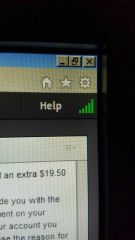
|
|
|
Title bar |
The bar at the top of a window that displays the name of the app and other editing, closing, and etc options |

|
|
|
Ribbon |
To consolidate the application's features and commands. |
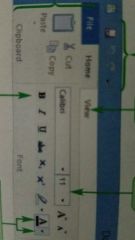
Located in the top of a desktop application window, immediately below the title bar, and is organized into tabs |
|
|
Tab |
Contains commands that perform a variety of related tasks |

File, view, options, home |
|
|
Home tab |
Has commands for tasks you perform frequently |
Changes the appearance of a document |
|
|
View tab |
Change your view of the application |
|
|
|
File tab |
Commands such as Save, Save As, print for an application |
|
|
|
Groups |
Controls for related actions are organized on a tab |
Bold button on the Font tab |
|
|
ScreenTip |
Text that identifies the name or purpose of a button |
If a button displays only an icon and not a button name, hover over for this |
|
|
Quick access toolbar |
Row of buttons on the title bar that let you perform common tasks |

|
|
|
Dialog box |
A special kind of window in which you enter or choose settings for performing a task |
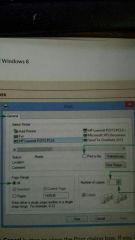
This is the ---------- for the Print command |
|
|
Multitasking |
Ability to run multiple applications at the same time |
|
|
|
Background |
An open applications that is not being used to complete tasks but is running |
|
|
|
Active window |
2 or more applications are open and their windows are displayed on the desktop, only one can be the ------- window, which is the one you are currently working in |
|
|
|
Switch list |
To display thumbnails of the Windows 8 applications running in the background, then select the 1 you want to work with |

|
|
|
Keyboard shortcut cut |
One or more keys you press on the key board to perform an action |
Alt + Tab |
|
|
Help and support |
Provides on screen info about Windows 8 and it's apps |
|
|
|
Sleep |
Instructs windows to save your work and then turn down the power to your monitor and computer |
|

