![]()
![]()
![]()
Use LEFT and RIGHT arrow keys to navigate between flashcards;
Use UP and DOWN arrow keys to flip the card;
H to show hint;
A reads text to speech;
13 Cards in this Set
- Front
- Back
|
JPG
|
The format your drawings will be saved as.
|
|
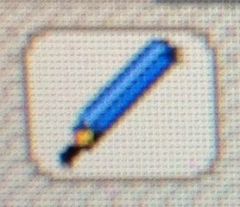
Change cursor
|
It will change the direction of your cursor.
|
|
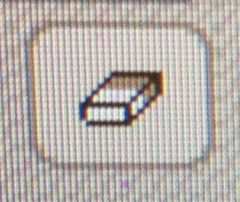
Eraser [E]
|
You can erase your drawing using this device.
|
|
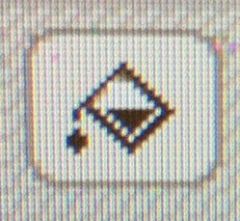
Fill [F]
|
It changes the colour of your pencil or the background.
|
|
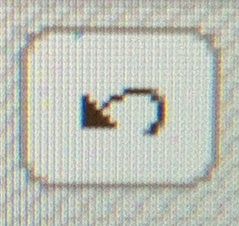
Undo [Ctrl+z]
|
When you click `Undo´ your drawing is returned to an earlier state.
|
|
![redo [Ctrl+Y]](https://images.cram.com/images/upload-flashcards/37/68/95/5376895_m.jpg)
Redo [Ctrl+Y]
|
The 'Redo' button will bring back the last drawing that was cleared.
|
|
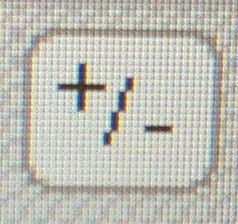
Zoom [Spacebar
|
The zoom buttom makes your drawing bigger or smaller.
|
|
![New image [Ctrl+N]](https://images.cram.com/images/upload-flashcards/37/69/01/5376901_m.jpg)
New image [Ctrl+N]
|
Click this button when you want to start a new drawing.
|
|
|
Size
|
You can draw lines wider or narrower using this device.
|
|
|
Opacity
|
Opacity is the opposite of transparency
|
|
|
Publish
|
Click Publish if you want to save your drawing. You can either save it on your local disk or send to online gallery.
|
|
|
Layer 0
|
Each layer equals as a paper sheet.
|
|
|
Palette
|
You can extract colours from an image you keep on your local disk.
|

