![]()
![]()
![]()
Use LEFT and RIGHT arrow keys to navigate between flashcards;
Use UP and DOWN arrow keys to flip the card;
H to show hint;
A reads text to speech;
11 Cards in this Set
- Front
- Back
|
-FIND -SEARCH
1. To find the position of a substring in a string, use the FIND function. FIND is case-sensitive. |
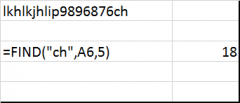
SEARCH ("text", cellx, from where to start )
FIND (" put text in quotation ", cell to search , specifies character you want to start -assumes 1 unless otherwise stated )
*note = SEARCH is not case sensitve
|
|
|
MID |
MID ( cell where to look , start in certain position , no of chracters to pull out)
can use MID funtion in combination with find
=MID (cell1, FIND ("," , Cell1 )+3 ,5) |
|
|
LEFT RIGHT |
LEFT ( cel1 , number of characters ) RIGHT ( cel1 , number of characters )
* can be used in combination with FIMD |
|
|
TRIM |
TRIM ( cell1)
This removes leading and lagging spaces, as well as spaces inbetween
|
|
|
extracting data from multiple cells and combining into 1 cell |
METHOD 1
= Cell1&" "Cell2&"."
You can include a logical test ie IF()
METHOD 2 CONCATONATE ( cell1,cell2," ",cell3) *If you want spaces you need to insert " " |
|
|
Capitalisation |
PROPER (cell1)
This will capitalise first letters only
UPPER (cell1) Capitalise all letters, ignores numbers
LOWER(cell2) |
|
|
REPLACE |
REPLACE ( cell1, starting position of character to be replaced, number of characters we will replace, what will be replace it with-for text add quotes) |
|
|
STANDARDISING OF DISPLAY OF DATA - NUMERICAL |
METHOD 1 Going into format, custom, and typing in appearance eg 568, to look like 00568
METHOD 2 TEXT ( Cell1, "00000") *Does not work if letters are included
|
|
|
REPT |
REPT (the character to be repeated, the number of times)
Repeating a character x number of times |
|
|
LEN |
=LEN(Cell1) gives you the length of characters in cell |
|
|
STANDARDISING OF DISPLAY OF DATA -TEXT & NUMERICAL
using len and repeat |
We want to display the format 000
1. we work out the current character lengrh len(cell1) 2. we work out how many times we need to repeat the "0" to standardise display of data ie 5 - len(cell1) 3. We repeat the 0 REPT("0",5-LENS(cell1))&cell1
|

