![]()
![]()
![]()
Use LEFT and RIGHT arrow keys to navigate between flashcards;
Use UP and DOWN arrow keys to flip the card;
H to show hint;
A reads text to speech;
6 Cards in this Set
- Front
- Back
|
How to create a new flashcard set? |
Push the add button, then set the title, subject, and description of the set. You can decide to make the set of cards private or public.
|
|
|
How you work with individual cards? |
After creating the set, you work on the individual cards (Cram requires a minimum of three cards per set). Each card has a front, back, and hint section with the option to add photos and descriptions. |
|
|
What is CRAM advantage? |
This is great, because many flashcard apps do not have a photo option. |
|
|
How to add an image? |
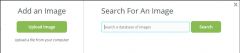
|
|
|
How to organize my flashcards? |
Organize your flashcard sets by adding them to folders. |
|
|
How to finish creating a set of flashcards? |
Under Finish & Create title click on the button: "Create Set". |

